KUDA for Minecraft 1.20
 To make the environment look well-designed and beautiful, it is quite effective to use various shaders. But first of all, we recommend that you carefully test KUDA for Minecraft. What’s particular about this shader is that it allows you to have a good time and get a lot of impressions from the newly added effects.
To make the environment look well-designed and beautiful, it is quite effective to use various shaders. But first of all, we recommend that you carefully test KUDA for Minecraft. What’s particular about this shader is that it allows you to have a good time and get a lot of impressions from the newly added effects.
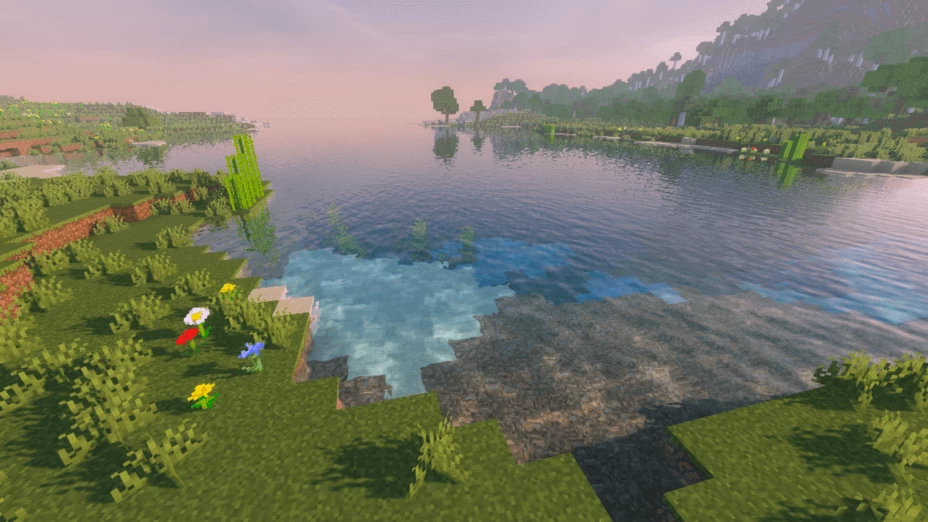
Volumetric fogs, redesigned shadows and lighting, and improved visual parts of the blocks will give you a chance to enjoy every moment of your game and get much more positive emotions. You only need to take the first step, and the result will not be long in coming. We wish you success and a pleasant game!

How to install a shader:
First step: download the shader package from the link below.
Second step: Unpack the downloaded archive and copy the KUDA folder to c:\Users\User\AppData\Roaming\.minecraft\resourcepacks\(if this folder does not exist, create it yourself) (For Windows)
Third step: In the game, go to Settings, then to Resource Packs. There, click on the icon in the left list of the new shader package.


Comments