The best GPU settings for Minecraft
TLauncher offers to add the best GPU settings for Minecraft, automatically with the launcher installer. In some cases, if you have two video cards on your computer, the game may run on the weak one, but not on the powerful one. Our settings solve this problem.
Contents:
How do I check the added paths in Windows?
What changes will be made?
We will add Java files (the game runs on it) to the default settings of the Windows high performance GPU. The following paths will be added::
c:\Users\USER\AppData\Roaming\.minecraft\runtime\java-runtime-beta\windows\java-runtime-beta\bin\javaw.exe
c:\Users\USER\AppData\Roaming\.minecraft\runtime\java-runtime-alpha\windows\java-runtime-alpha\bin\javaw.exe
c:\Users\USER\AppData\Roaming\.minecraft\runtime\java-runtime-gamma\windows\java-runtime-gamma\bin\javaw.exe
c:\Users\USER\AppData\Roaming\.minecraft\runtime\jre-legacy\windows\jre-legacy\bin\javaw.exe
How do I check the added paths in Windows?
1) Search for "Start" by typing "Settings" and go to Windows Settings.
2) Click on the "System" tab and click on "Graphics Settings".
3) Look for Java paths in the menu provided:
P.S. The paths above are standard for TLauncher. If you changed the Java paths in the settings, you need to specify them additionally in the settings!