How to Delete a TLauncher.org account
Deleting a TLauncher account is a fairly simple and quick process. Some game data will be erased along with the account, so before proceeding, make sure you've backed up all necessary information and that the account is no longer of value to you.
Step by Step Guide
Once all important data has been backed up, follow these steps:
Step 1: Login
First, go to the official TLauncher website – tlauncher.org – and log into your account. On the main page, click the “Login” button and enter your credentials. Make sure you're logging into the account you want to delete.
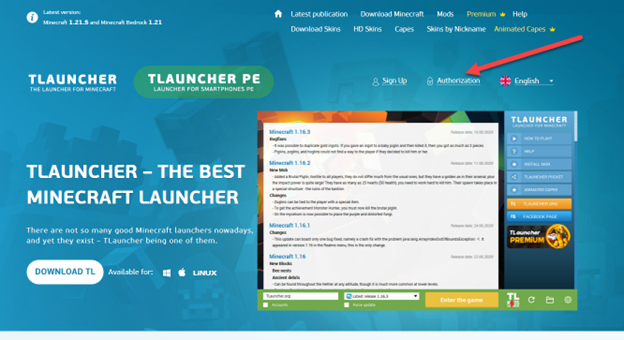
Step 2: Profile Page
After logging in, you'll be automatically redirected to your profile page. If that doesn't happen, simply click on your nickname on the main page of the site.
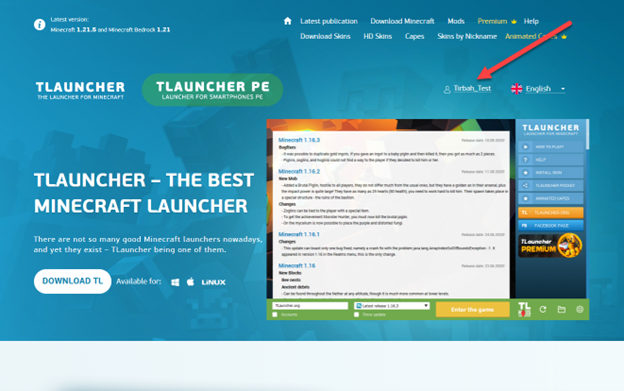
Step 3: Account Settings
Once in your account, go to the “Settings” section. This button is located in the top right corner of the screen and is represented by a gear icon. This is where all the options related to your account are located.
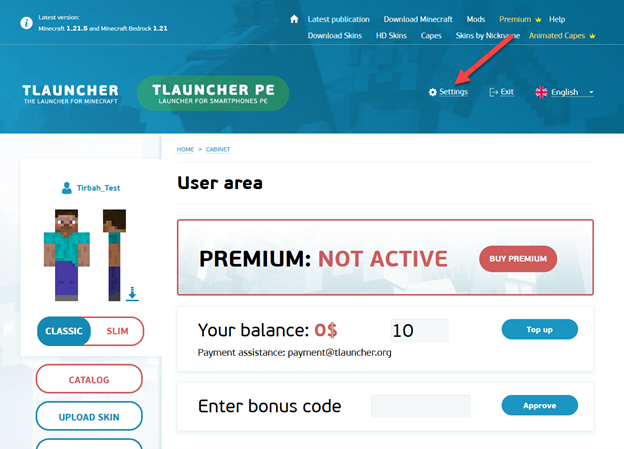
Step 4: Delete Account
Now scroll to the bottom of the page and find the large red “Delete Account” button and click it.
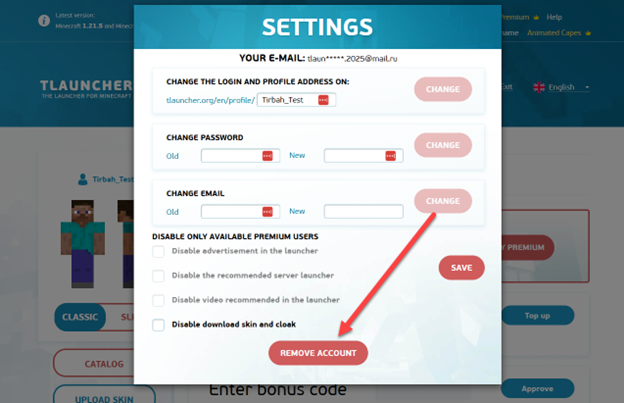
Step 5: Warning
A warning window will then appear stating that once your account is deleted, your nickname can be taken by any user, and a different skin can be set. If you're okay with that, click “Yes”.
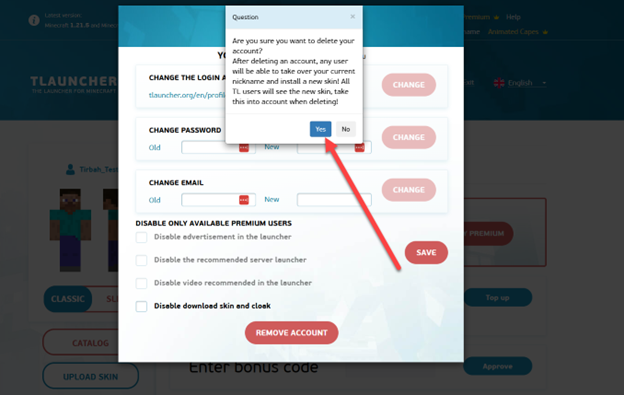
Step 6: Email Confirmation
As the final step, you’ll need to confirm the deletion via email. TLauncher will send a message to the email address linked to your account.
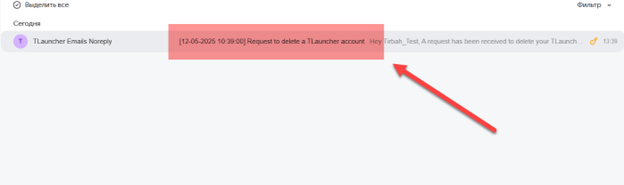
The email will contain a link that you need to follow to confirm the account deletion. You will also have 14 days to cancel the request if you change your mind.
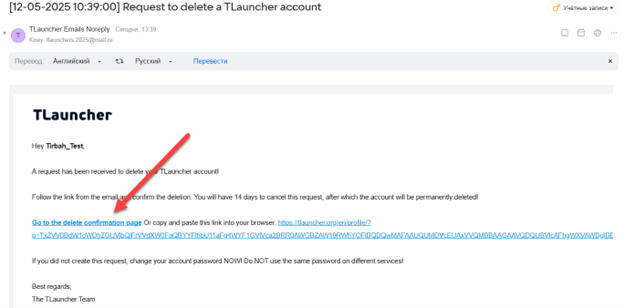
Step 7: Final Confirmation
After clicking the link, you’ll be taken to a page where you must enter the word “CONFIRM” in the designated field. Do this and then click the large “Submit” button.
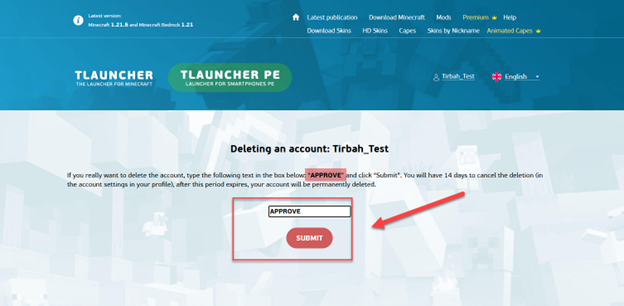
The deletion request has been submitted. Your account will be permanently deleted in 14 days. If you change your mind during this time, go to your account settings and click the large “Cancel” button.
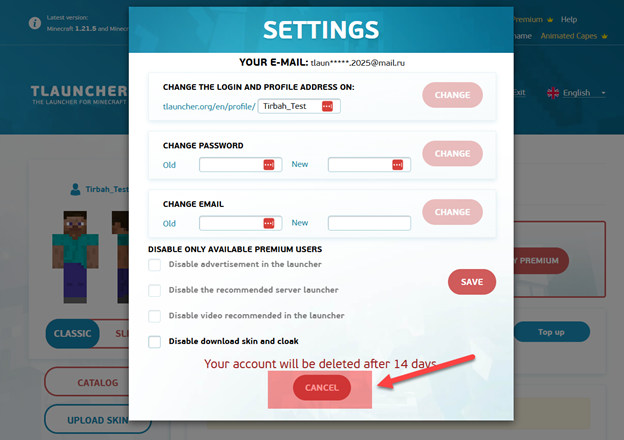
Verification
After 14 days, you can check that the deletion was successful and your account no longer exists. To do this, try logging into TLauncher using the credentials of the deleted account. If you see an error message, your account has been successfully deleted.