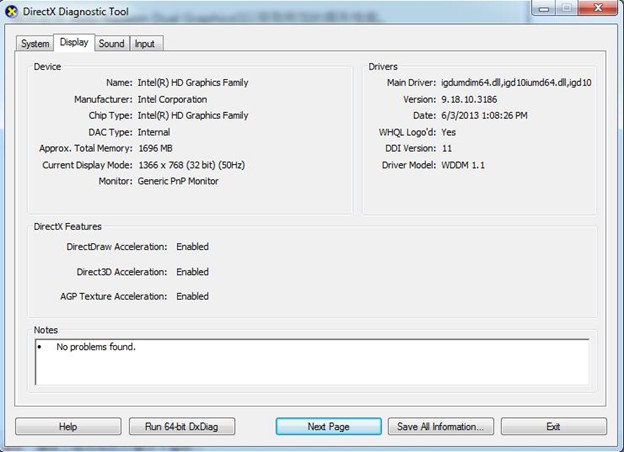Fixing the nvoglv64.dll Crash Issue in Minecraft/TLauncher
This error occurs when starting Minecraft, and the game crashes even before launching properly. If you get the nvoglv64.dll error in TLauncher/Minecraft, the problem, most likely, has to do with the Nvidia drivers. Nvoglv64.dll is part of NVIDIA Compatible OpenGL ICD, that is, to Nvidia files, so you should perform the following steps.
Content:
Update the Nvidia Driver
· Go to the drivers’ page of the official Nvidia website: https://www.nvidia.com/en-us/drivers/
· Specify the specs of our video adapter using an in-built driver search.
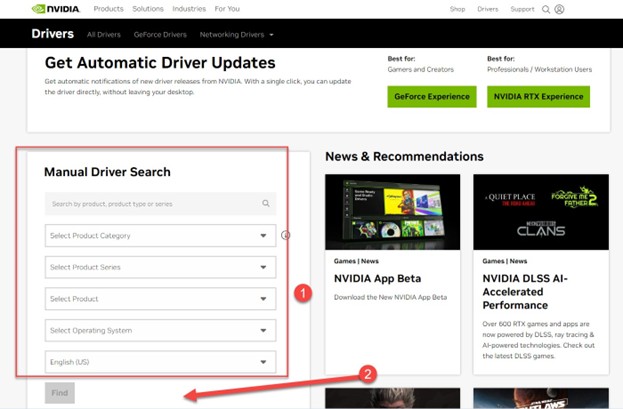
· Once you have selected the appropriate specs, including the Windows version, click ‘Find.’
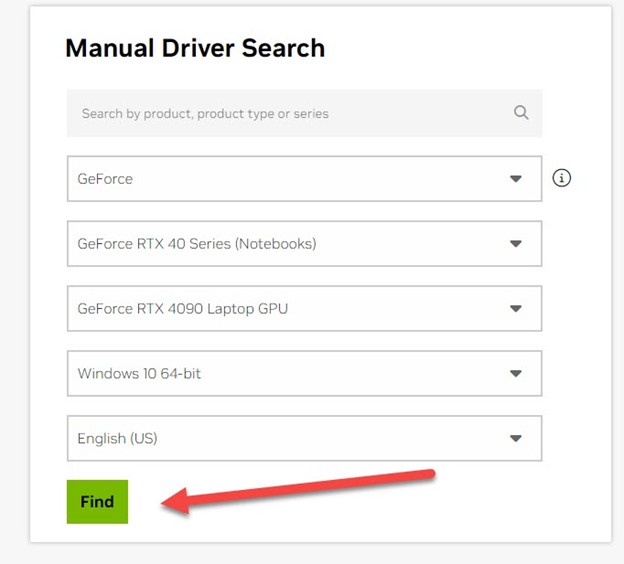
· The recent version of the driver is shown. Click ‘View’. Select the GeForce Game Ready driver. It is important to choose this particular driver, because it is better suited for gamers.
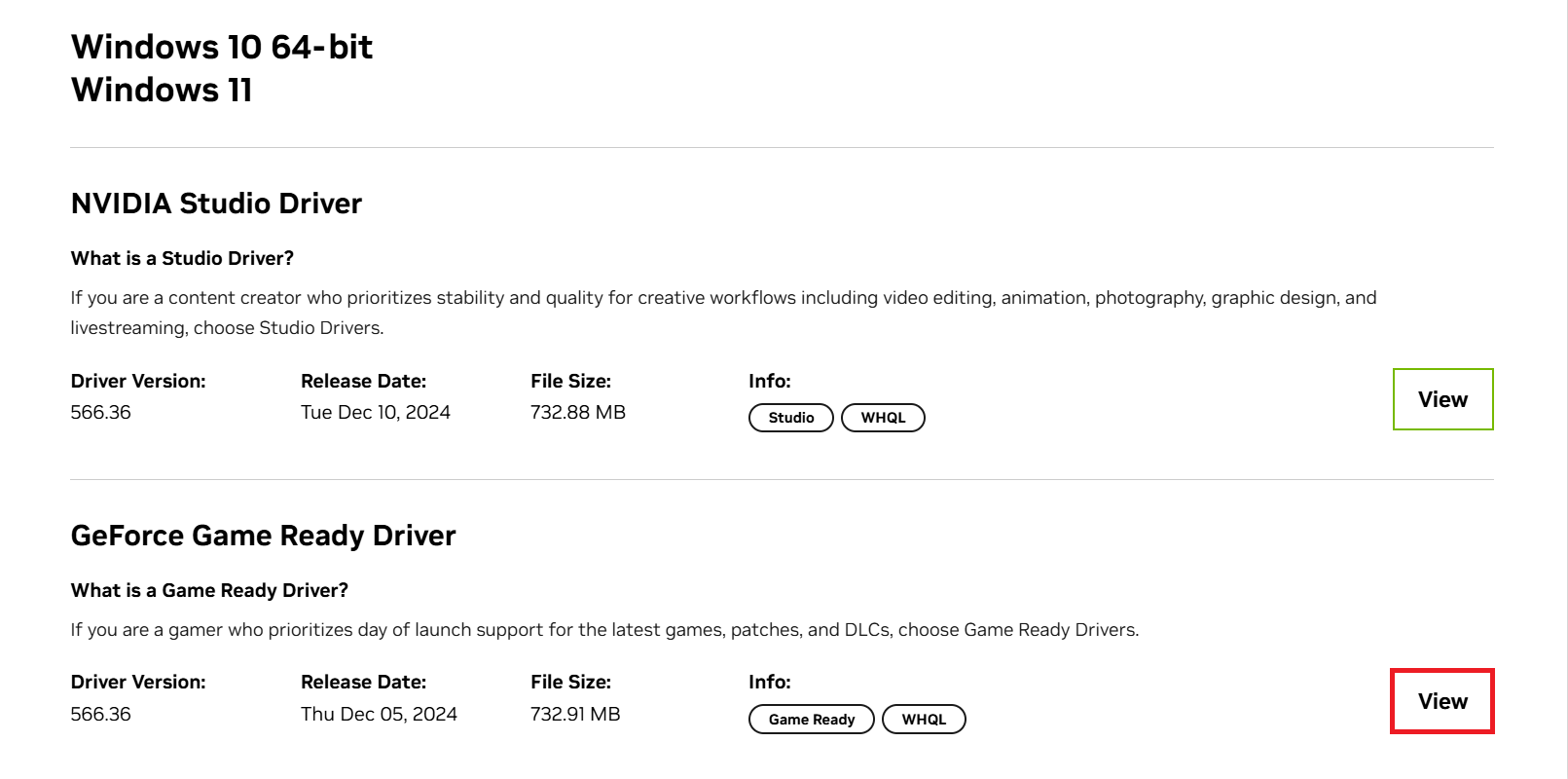
· The download page will open. Click ‘Download,’ wait some time, and reinstall the driver.

Rolling Back the Driver
If the update did not help or it is said that you have the latest driver version installed, you need to install the older version of the video driver.
The steps here are the same, but after typing your video adapter model, you need to click on the View More Versions drop-down list and select the older driver.
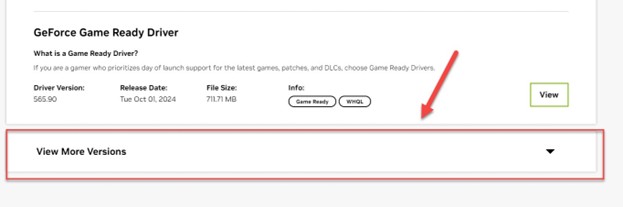
Thus, version 522.25 helped some of our users:
https://www.nvidia.com/Download/driverResults.aspx/193760/
If you do not have information about the specs of your video adapter, follow these steps:
Press the Start button and type ‘dxdiag’ in the search. Then, launch this app by clicking on it.
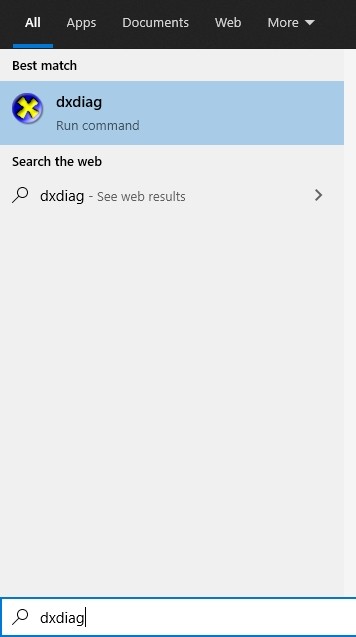
There, open the Display tab, which contains all the information about your video adapter, including the installed driver.