Installing Experimental Snapshots for Minecraft in TLauncher
Some versions of snapshots by Mojang are called experimental. They are not included in the launcher and have to be installed manually. They may contain numerous bugs and errors, and using them with your saves is not the best idea.
Note! This guide is devoted to installing experimental snapshots. There is a special guide on installing usual snapshots on our website.
As for a brief instruction on how to download and install an experimental snapshot, it is as follows:
0) Make sure you have a recent version of TLauncher installed: Windows, macOS/Linux.
1) On the official website Minecraft.net, find a description of the experimental snapshot you are interested in. In our example, it is A Very Scary Snapshot (link).
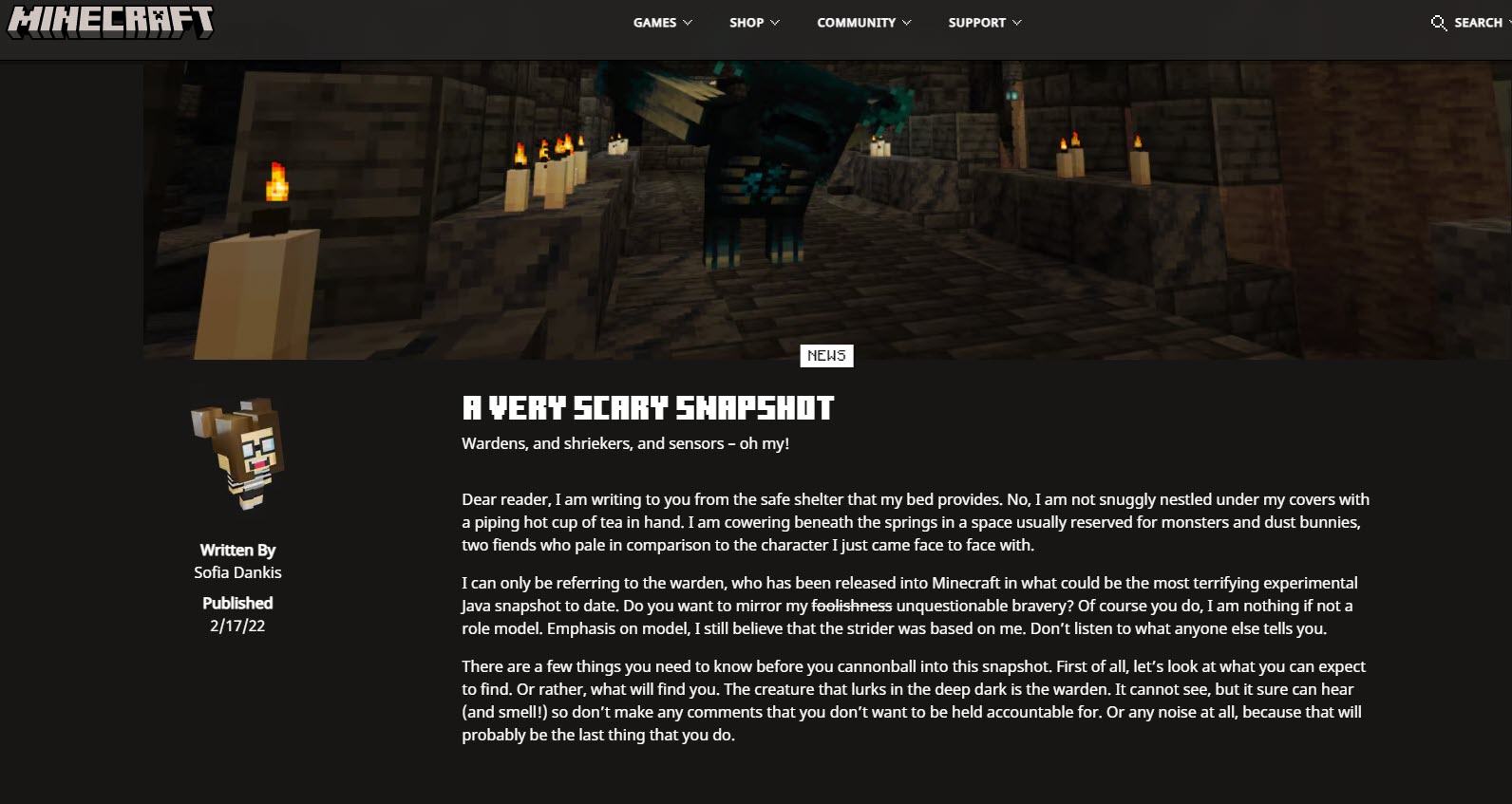
2) Scroll to the end of the description and find the Download this zip file link (direct link).
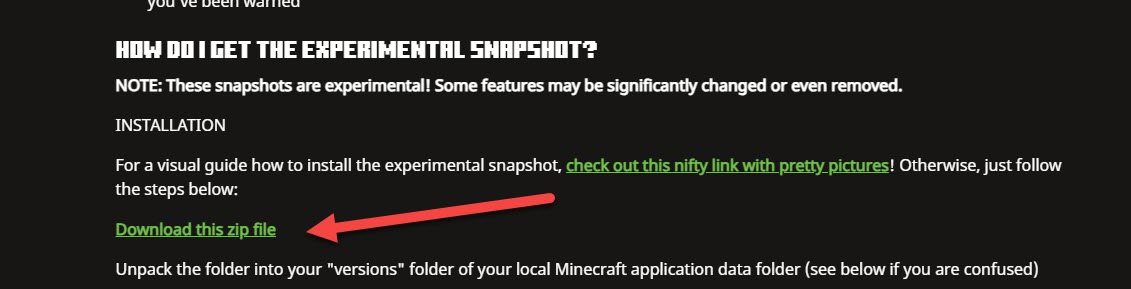
3) A .zip archive will be downloaded. In TLauncher, click the folder icon to open the game folder.

4) Find the versions folder, open it, copy the downloaded archive there, and extract it in the current directory (we used WinRAR, but you may have a different menu).
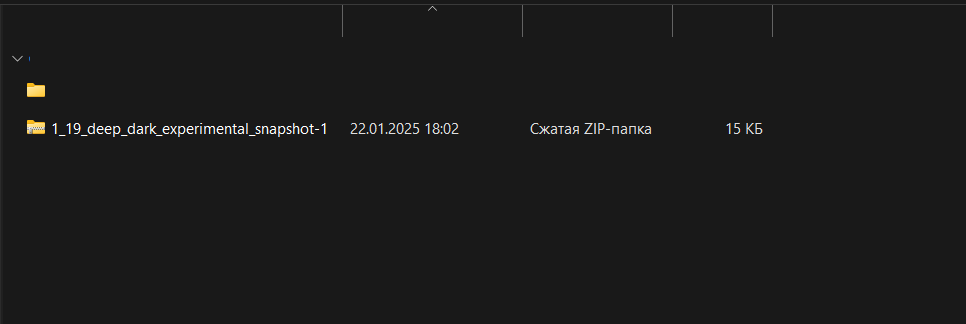
5) The path to the snapshot's config file should look as follows: .minecraft\versions\1_19_deep_dark_experimental_snapshot-1\1_19_deep_dark_experimental_snapshot-1.json (you may have another snapshot file).
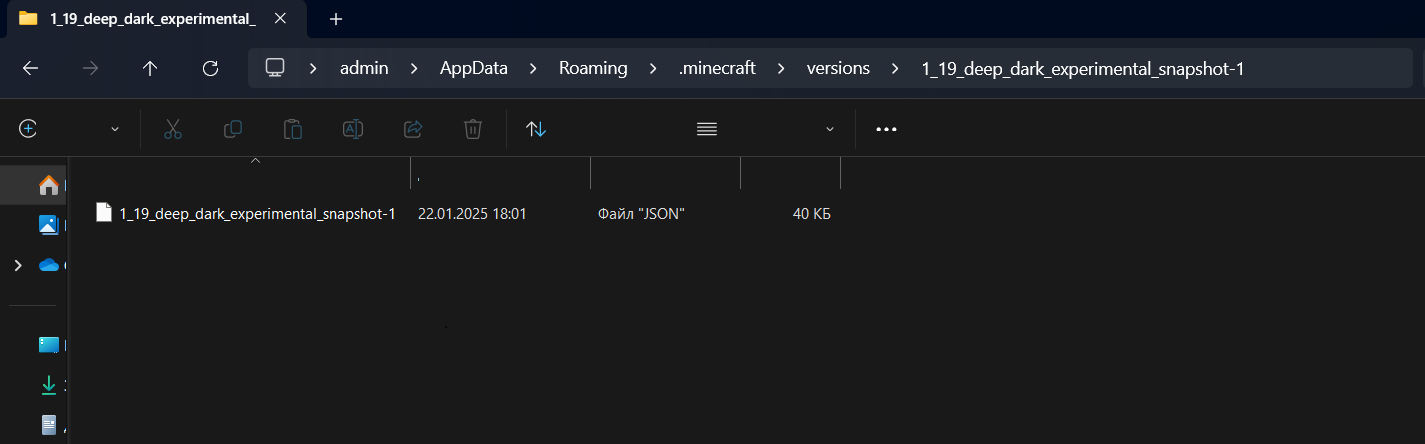
6) Open TLauncher and find 1_19_deep_dark_experimental_snapshot-1 in the version list (the name will change depending on the snapshot installed).
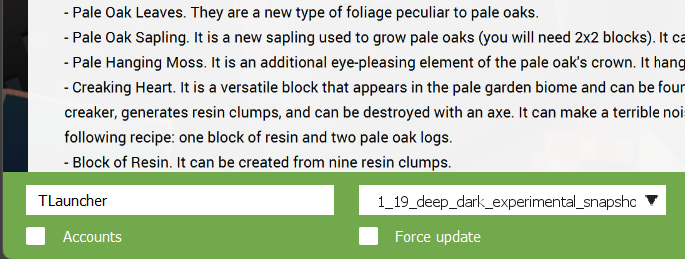
7) Launch the selected version and play!
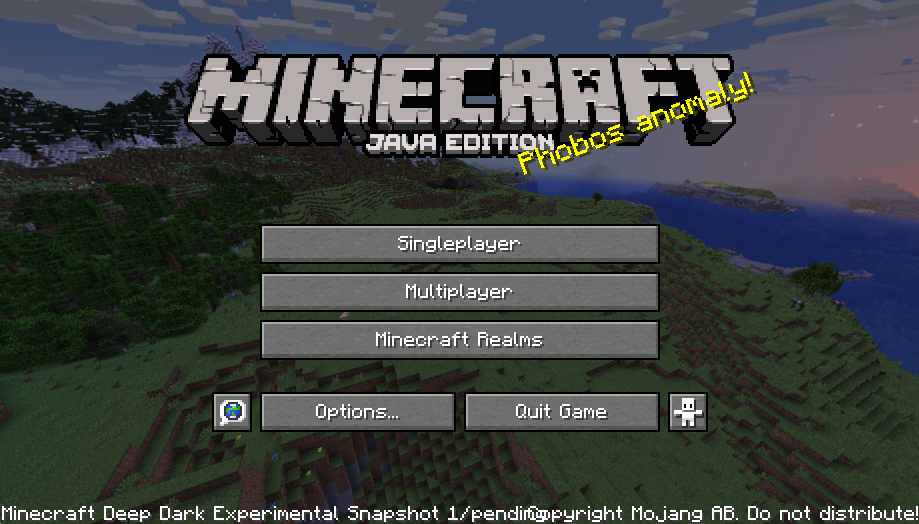
Possible Issues and Their Solutions
- I have unzipped the archive in the versions directory, but it is not displayed in TLauncher's version list.
Solution. Most likely, you have not extracted the archive correctly. The path should look as follows:
.minecraft\versions\1_19_deep_dark_experimental_snapshot-1\1_19_deep_dark_experimental_snapshot-1.json
In contrast, if your path looks like this, it is INCORRECT:
.minecraft\versions\1_19_deep_dark_experimental_snapshot-1\1_19_deep_dark_experimental_snapshot-1\1_19_deep_dark_experimental_snapshot-1.json
That is, you have duplicated the folder and got the wrong path. Bring the path to the correct format.
- I launch an experimental snapshot, but the game crashes, and the developer console appears.
Solution. To resolve this issue, try updating video drivers and contact our technical support.
If you still have questions, feel free to contact the TLauncher team: