Low FPS in Minecraft with TLauncher [Solution]
Do you have a problem with freezes or low FPS? This guide lists frequent issues and their solutions. The description is as detailed as possible, and even a non-experienced PC user will manage to fix his problem.
Content:
The game uses a built-in graphics card instead of a full-fledged one
- How to check if the game is using the built-in graphics card
- Automatic setting of a discrete card
- Manual setting of a discrete card
Other programs using PC resources
The game uses a built-in graphics card instead of a full-fledged one
How to check if the game is using the built-in graphic card
The problem is mainly with laptops due to the battery-saving options. Therefore, laptop owners should check this issue first.
1) Open any version of Minecraft, go into the world, and press the F3 key. If you have Intel/AMD Radeon Graphics, there may be a problem.
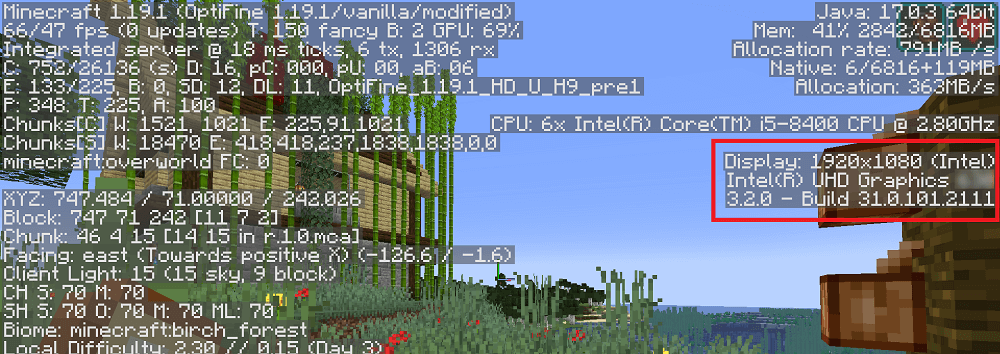
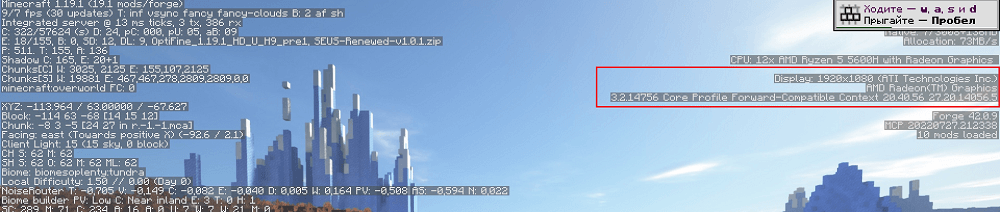
2) Check that you have 2 video adapters. Click on Start, Search, and enter Device Manager to open this program.
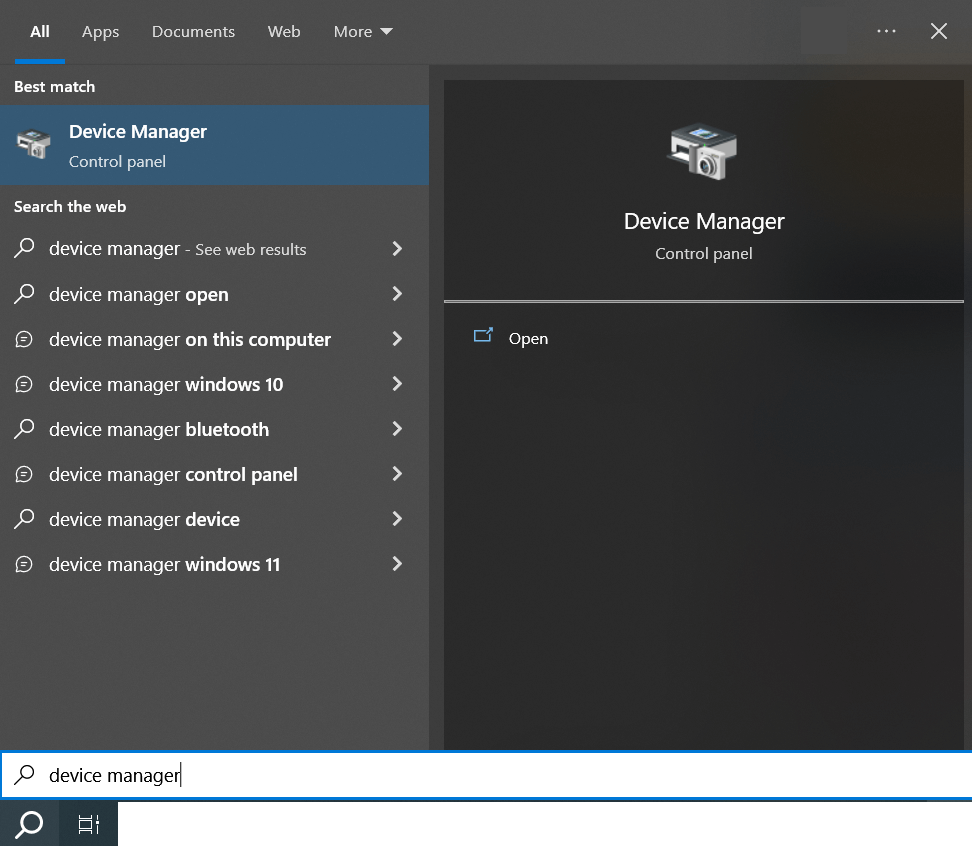
3) If there are 2 video adapters in the Display Adapters tab, you should set the game to run on a more powerful video card.
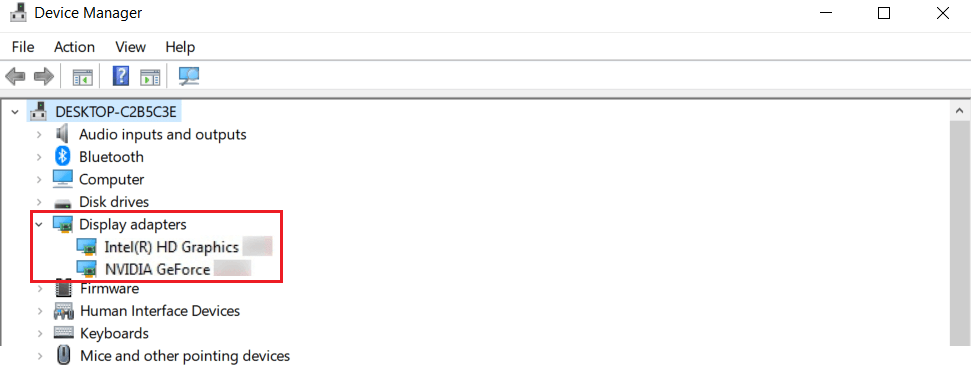
There are two ways to solve this problem. These are Automatic by TLauncher (Faster) and manual settings.
Automatic setting of a discrete card
1) Using our FixGPU script, you can add Java paths to the high-performance software settings. Download FixGPU
2) Download and run this program. After launching, click on "Yes".
3) If you receive a message that everything is ready, you can check the game.
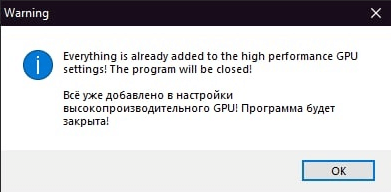
4) If Intel changes to Nvidia or AMD video card, your second video adapter, the problem is solved!

P.S. With automatic setting, there are standard Java paths used by TLauncher. If you change Java paths in the settings, you should specify them manually!
Manual setting of a discrete card
1) Click on Start, Search, enter Settings, and go to the Windows settings.
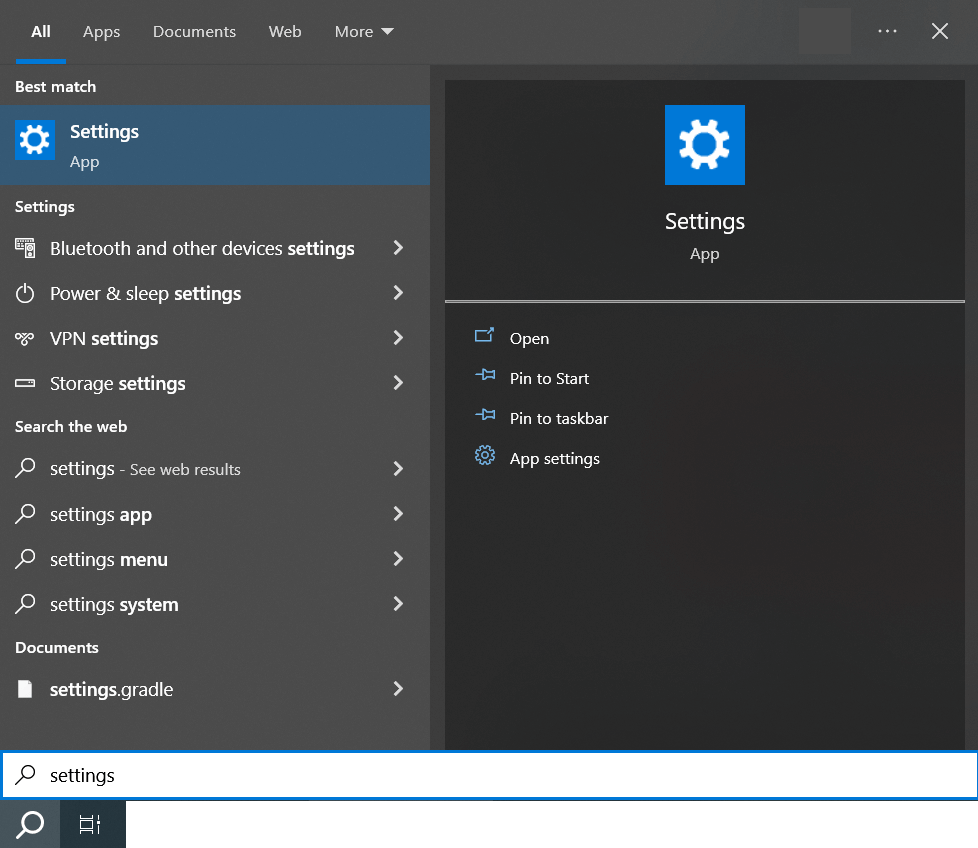
2) Click on the System tab and follow the Graphics Settings link.
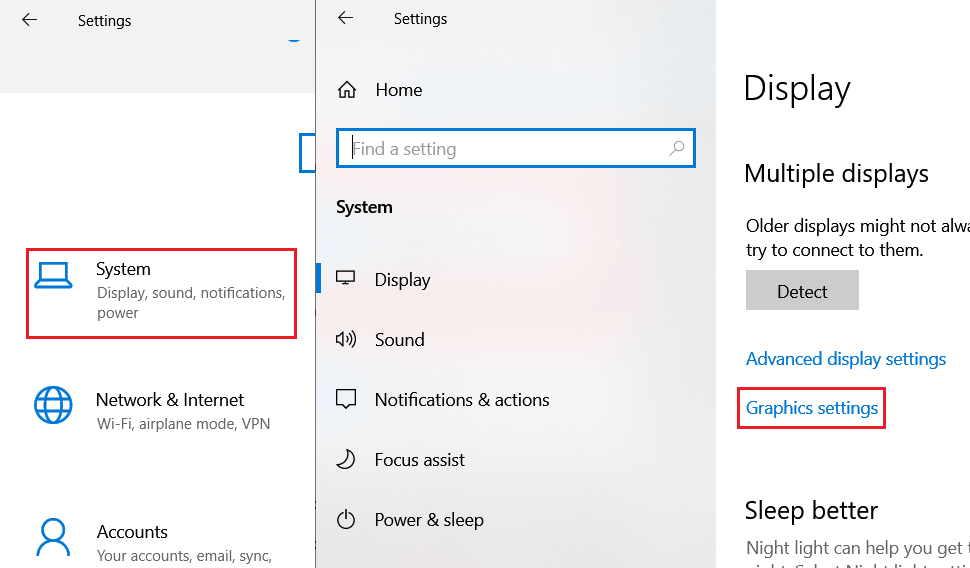
3) Click Browse, paste File Name following the path below, and click Add.
c:\Users\USER\AppData\Roaming\.minecraft\runtime\java-runtime-beta\windows\java-runtime-beta\bin\javaw.exe
c:\Users\USER\AppData\Roaming\.minecraft\runtime\java-runtime-alpha\windows\java-runtime-alpha\bin\javaw.exe
c:\Users\USER\AppData\Roaming\.minecraft\runtime\java-runtime-gamma\windows\java-runtime-gamma\bin\javaw.exe
c:\Users\USER\AppData\Roaming\.minecraft\runtime\jre-legacy\windows\jre-legacy\bin\javaw.exe
USER should be your Windows username.

4) Click on each path, open Options, and set High Performance.
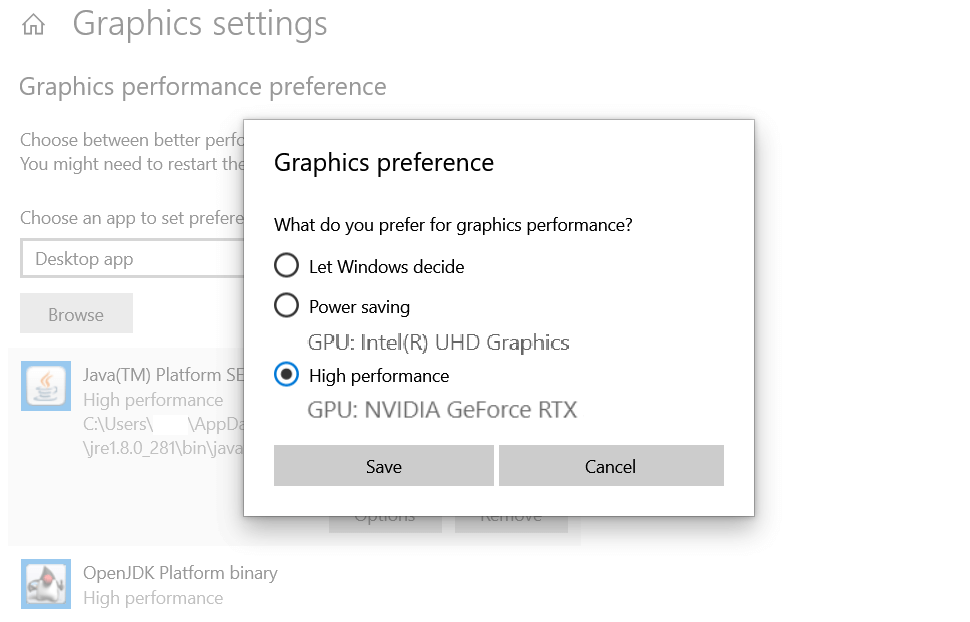
5) Now, let’s check it in the game. There should be your discrete card in F3. Problem fixed!

P.S. The paths above are standard for TLauncher. If you change the Java paths in the settings, you will need to specify them in the settings!
Other programs using PC resources
If you don’t have a powerful PC, other programs or viruses can use system resources to prevent the game from working.
1) Click on Start, enter Task Manager, and open it.
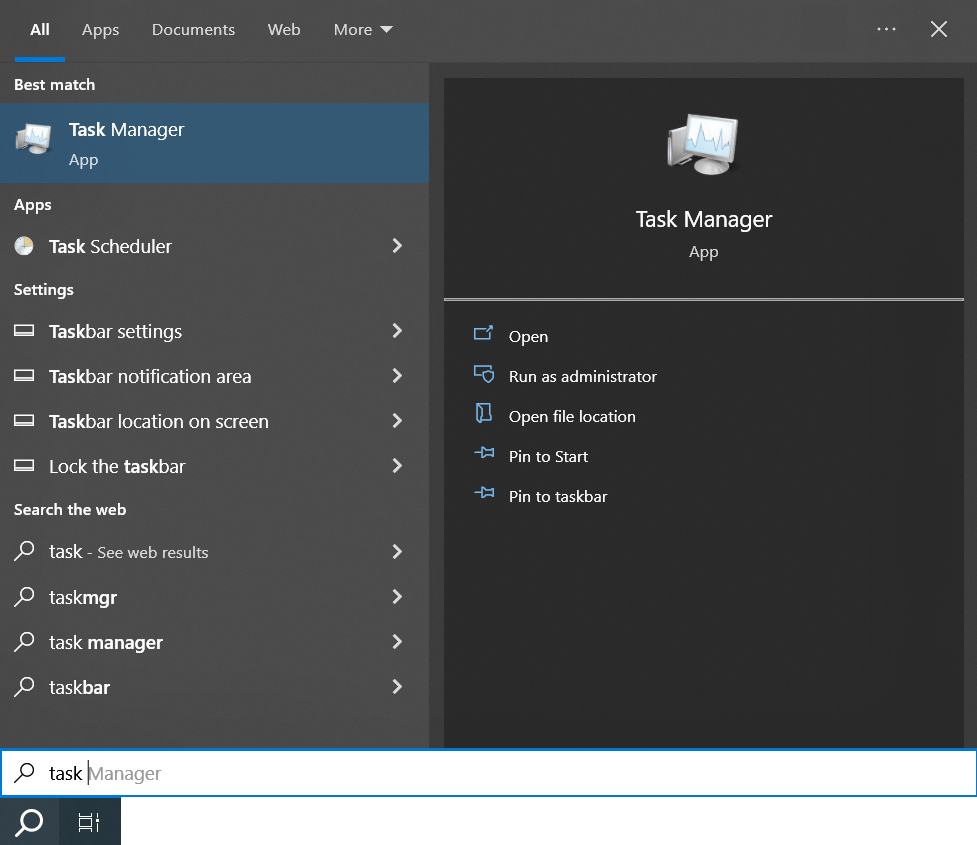
2) Sort by the most demanding programs. Browsers, graphic editors, and other heavy programs use many CPU and RAM resources. If any program uses more than 10% of the CPU or more than 100MB of RAM, it will critically impact the performance of Minecraft..
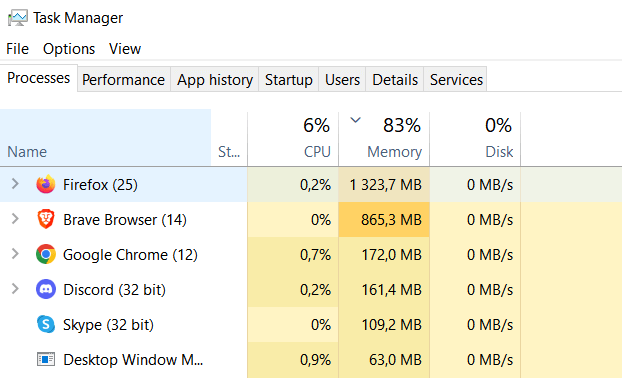
3) Right-click on the most demanding program and click End Task or close it traditionally if possible.