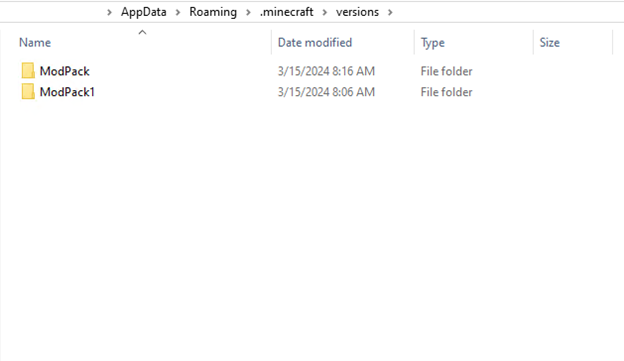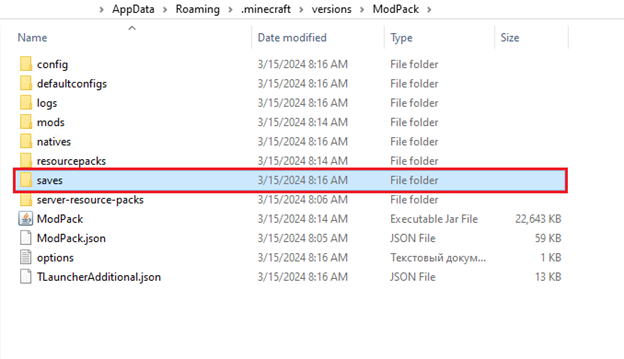Where Saved Worlds of Minecraft Are Stored in TLauncher
It is not that difficult to find a folder with saved worlds, and this can be done in various ways. In this article, you will learn about the basic ways to find the saved worlds. Besides, we will tell you where the saves related to modpacks are stored in TLauncher.
Contents:
1 Finding the Saves Folder via TLauncher
2 Accessing the Saves Folder Directly
3 Saved Worlds of Modpacks in TLauncher
Finding the Saves Folder via TLauncher
To open the saves folder, you need to run TLauncher, then find the folder icon and left-click on it. The .minecraft folder will open.
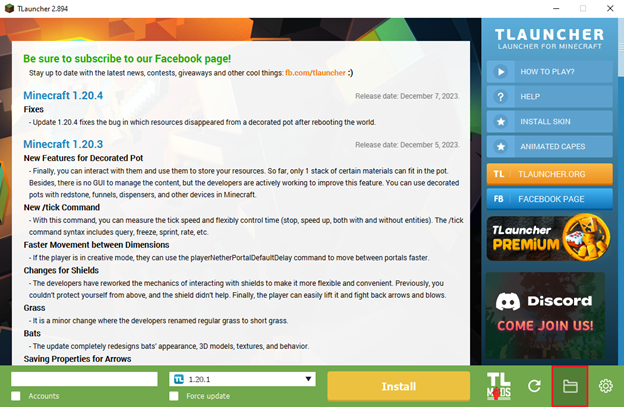
In the list, you should find the saves folder. It is there that all the saved worlds are stored. Each world has its own folder with a proper name. So if you need to delete a world, it will be enough just to delete the respective folder.
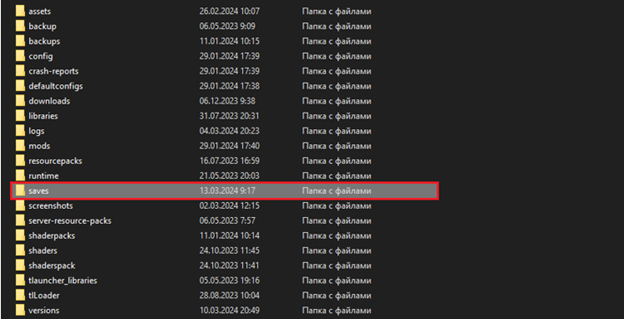
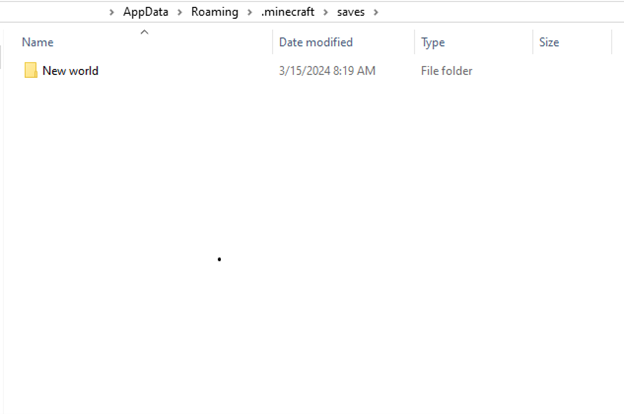
Accessing the Saves Folder Directly
However, you can find the folder with the saved worlds without running TLauncher. To do that, press the Win + R combination (you do not need to press the + key). A special window will appear in the lower left corner, where you need to type %appdata% and click the OK button.
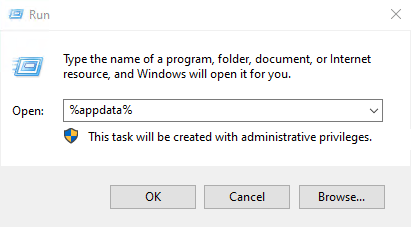
A special folder called Roaming will appear on your screen. Find the game folder in it, which is called .minecraft. Then, just click on the saves folder to access the saved worlds.
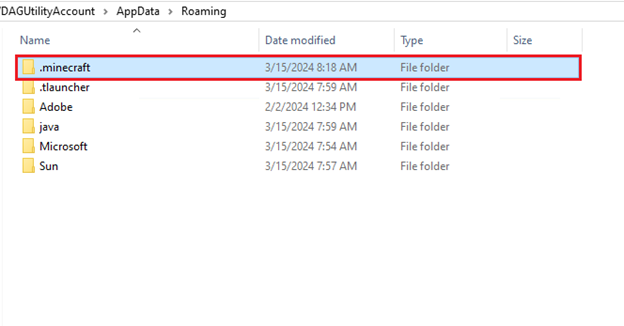
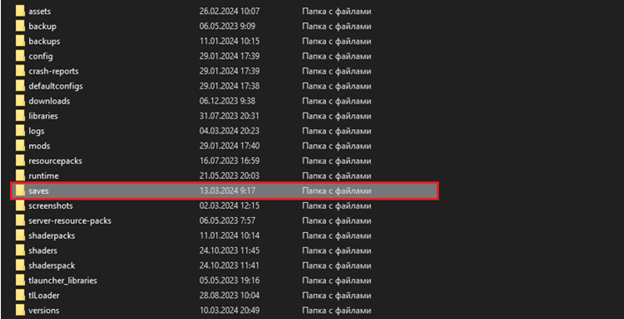
Saved Worlds of Modpacks in TLauncher
The saved worlds related to modpacks in TLauncher are located in a different directory, as each modpack needs its own folders with mods, resource packs, etc. To begin with, open the game folder in any convenient way and find the versions folder in it. It locates all the modpacks you have.
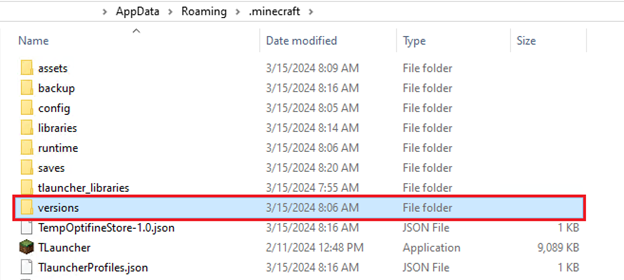
Select the desired modpack, click on its folder, and open the saves directory. It is where the saved worlds are stored.