Backups of Minecraft worlds via TLauncher: how to create backups, how to restore
Conflicts between mods are a common thing, and your game may simply «crash», resulting in the game world not saved or being completely unavailable. Well, so that the world is safe and sound at the same time, the «creating backups for worlds» option is implemented by default that saves them even before you run a new assembly. This allows you to quickly restore the game world to its original version and run it without any problems.
Contents:
1 Backup settings in TLauncher
3 How to restore a game world from a backup
4 How to restore a game world from a mod pack backup
Backup settings in TLauncher
By default, in the TLauncher settings all backups are enabled, and some players «swear» when the procedure for creating copies of the worlds starts while they’re starting the launcher. If you don’t need this option and want to disable it or, vice versa, it is disabled and you decide to activate it, you can do the following:
· Run the TLauncher and click on the «Gear» in the right bottom corner;
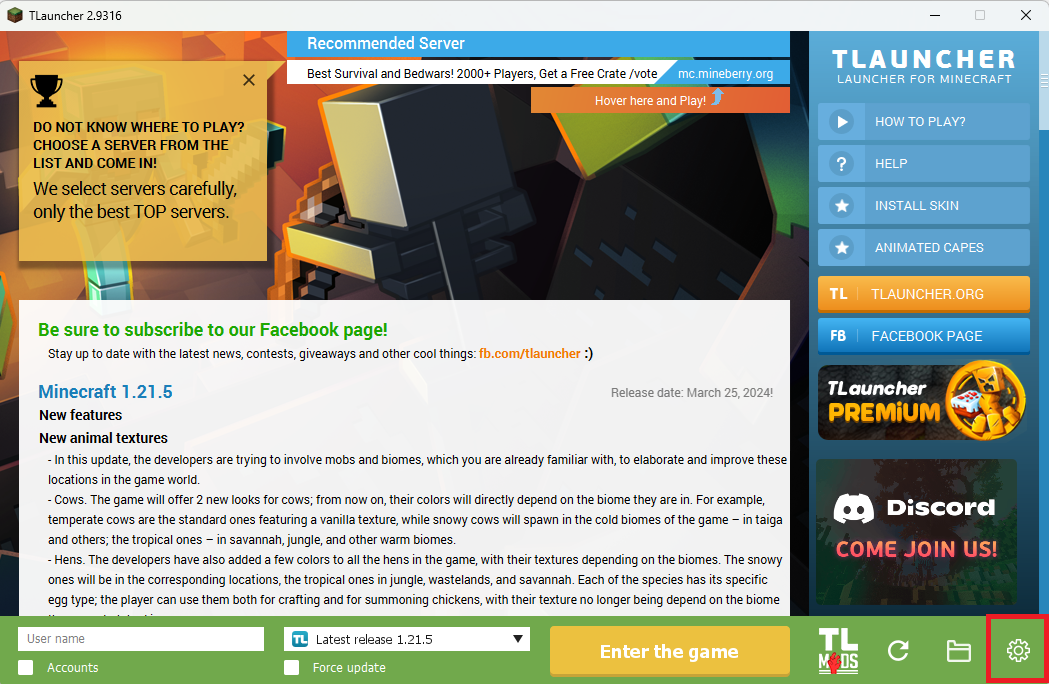
· Next, click on the «Settings»;
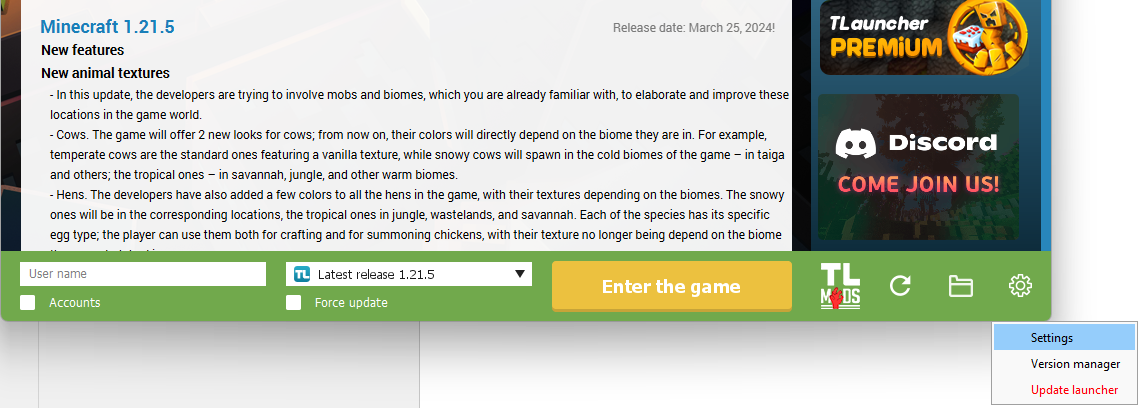
· Then, go the «TLauncher Settings» section;
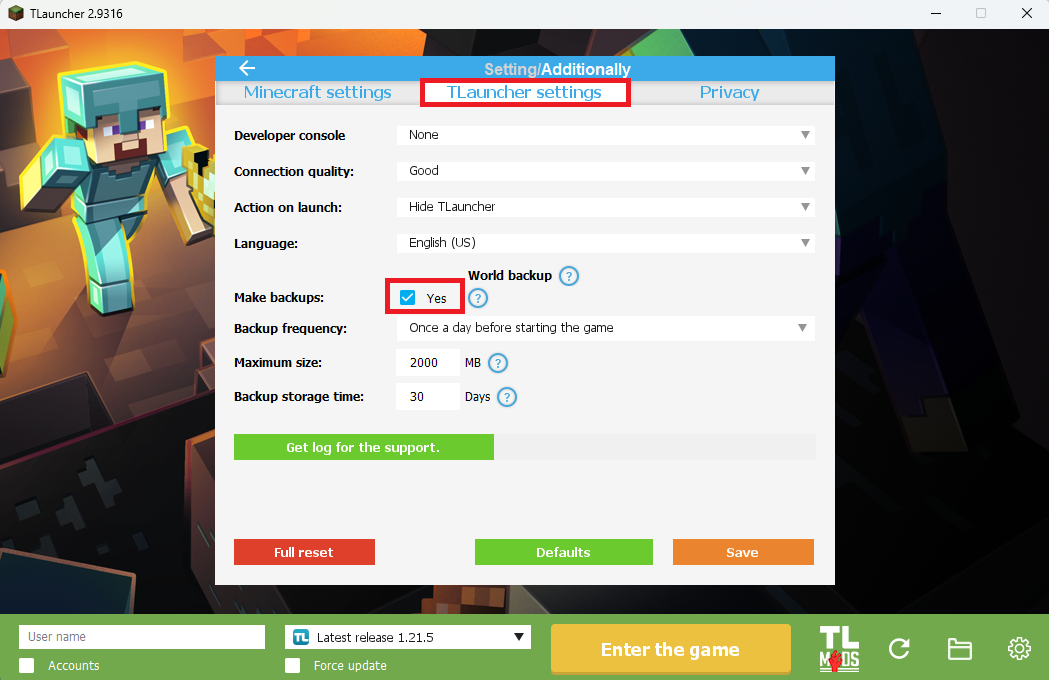
It’s the «World Backup» line that we’re interested in, where you’ll see a few parameters:
· «Create backups». Tick the «Yes» point if you need to enable the option and the «No» point if you don’t need it;
· «Backup frequency». How often you create copies of the worlds. By default, it is «Once a day before launching the game». But you can choose a different option «Every time before launching the game» if you need it all the time;
· «Maximum size». How much the archive with the created copy of the world and the rest of the backups for this save will weigh. If the volume exceeds the specified limit, then 1 copy is will be saved. 2 GB (2000 MB) is set by default, which is quite enough;
· «Backup storage time». How long copies are stored in local files. The default period is 10 days.
Where are the world backups
Do you want to see how much space the game worlds take up in Minecraft or delete certain saves? Anyway, the player must know where the copies of the worlds created by TLauncher are located, so the procedure is as follows:
· Go to the section with Minecraft game. Most players will have the following default path: c:\Users\User\AppData\Roaming.minecraft\backup\saves\. To make it easier to find this folder, use the «Windows + R» keyboard shortcut, opening a special program. Enter %AppData% in it, which will open the «Roaming» folder, where you’ll find a folder with the game.
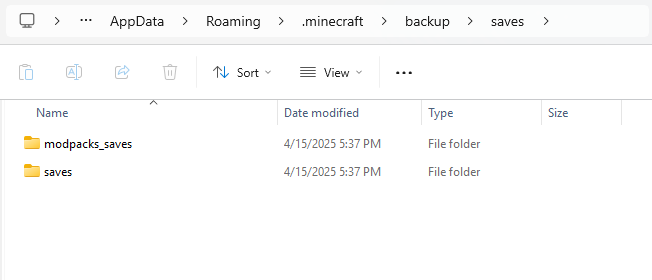
· Open the saves folder and see which directories are available here. In another saves folder, there will be standard worlds from one of the game versions; as for modpacks, all the contents will be in modpacks_saves.
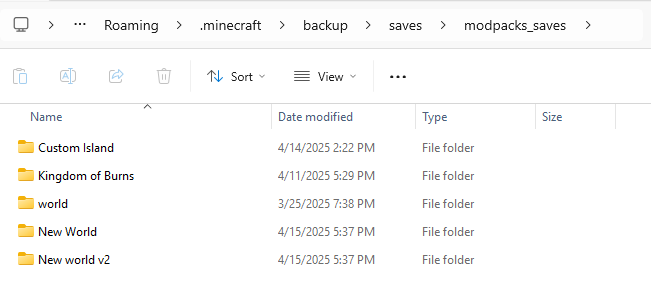
How to restore a game world from a backup
Let’s say you have problems with a saved world, and you still decide to restore it from the created copy. What should you do in this case? The procedure is incredibly simple, but be sure to follow this step-by-step guide:
· Open the world backup section c:\Users\User\AppData\Roaming\minecraft\backup\saves\saves\;
· Open the folder, find the archive, copy it to unpack it in the game worlds folder;
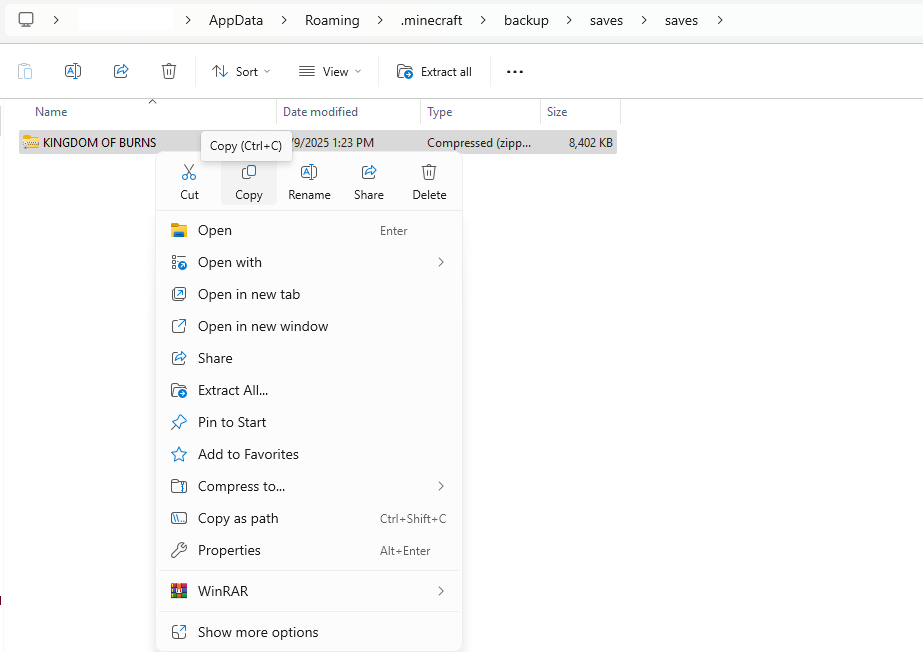
· Open the world folder c:\Users\User\AppData\Roaming.minecraft\saves\, Rename the old world so that it won’t be replaced when unpacking. Place the archive and unpack it.
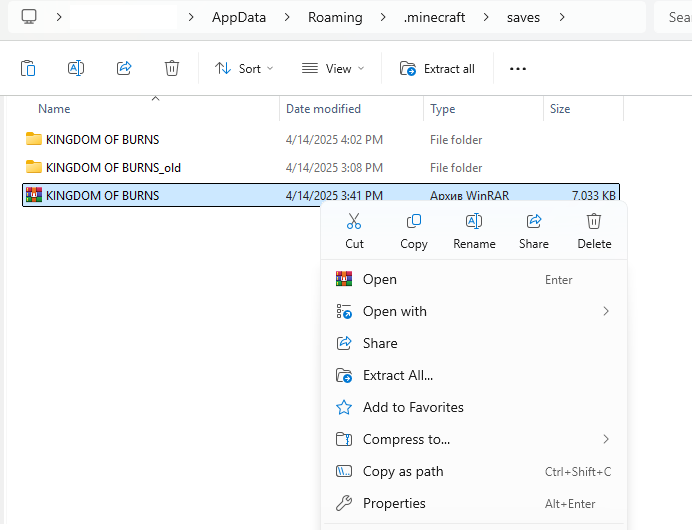
· Be sure to check the unpacking folder; most likely, it will contain another folder, which you need to place in "saves". Check the path again and then start playing. Because of this flaw that the world may fail to appear! The path should be as follows: C:\Users\user\AppData\Roaming\.minecraft\saves\world

How to restore a game world from a mod pack backup
The procedure is exactly the same, but the backups are located in a different game folder. Go to «backup» > «saves» > «modpacks_saves» and click on the folder with the name of the game world. It contains an archive, and you need to copy it for further unpacking.
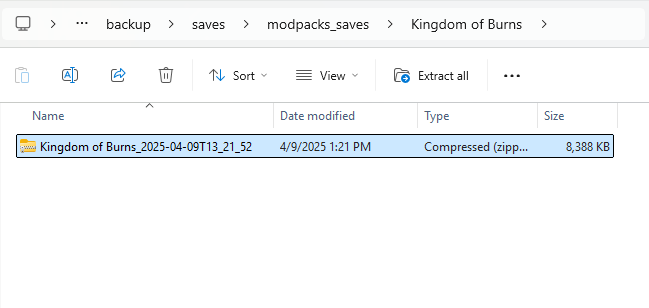
Return to the game folder with the copied archive and go to the «versions» folder, where your mod packs are. Find the folder with the necessary mod pack, open «saves» in it and search for the worlds you need. The procedure is the same – place and unpack the archive.
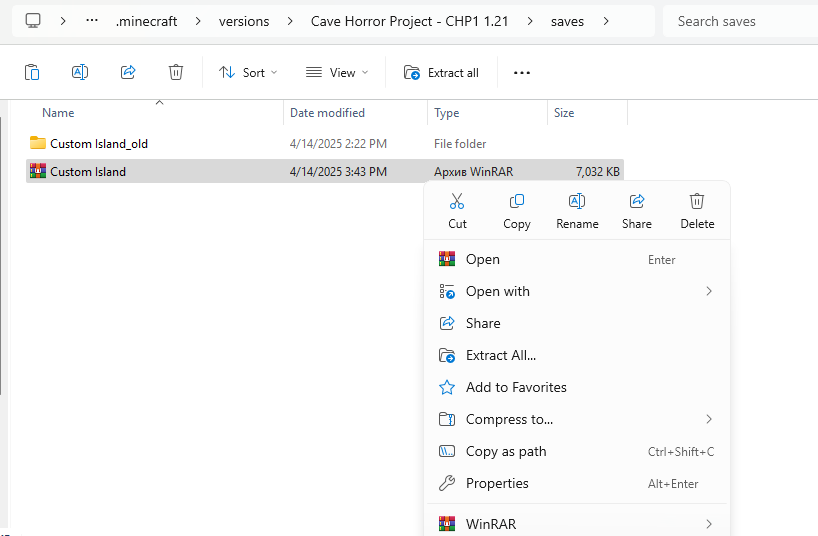
The process of creating and managing backups in the Minecraft game with Tlauncher isn’t complicated, but it’s very important, since the player will be able to restore the game world without any damage or changes anytime. This will save you time, nerves and just reveal additional options of the launcher.