A Server Is Not Responding: How to Ping a Minecraft Server
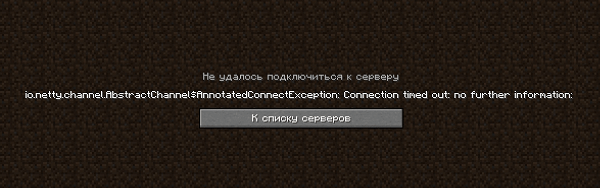
There are cases when joining a server you get the following error: "Io.netty.channel.AbstractChannel$AnnotatedConnectException: Connection time out: no further information". It means that your PC could not get information about the server, the IP of which you used to join. In this article, you will learn how to make use of standard system tools to check the responsiveness of any IP or server.
Contents:
Pinging on Windows
On the PC you are trying to connect to a server from, open the Start Menu and type cmd in the search field (If there is no search field, press the Windows+R keys and type cmd in the window, click OK). The following tool should be launched:
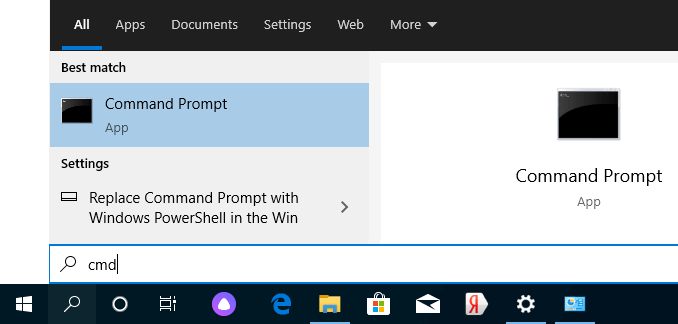
In the window that opens, type ping -4 10.10.10.10, where, instead of 10.10.10.10, the server address (in a letter form, for example, mc.test.ru) or IP (consisting of numbers) should be specified, and press Enter.
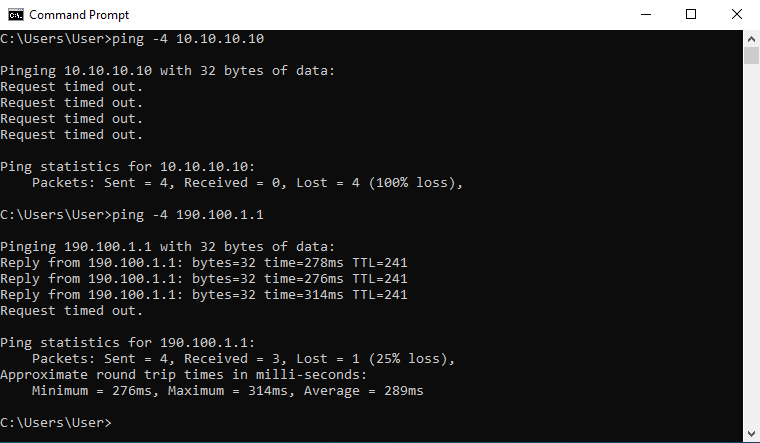
There may be the following results:
Request timed out: Given such a response, your PC CANNOT ping the server — the network configuration is most likely not performed correctly (when it comes to a local network), or the server is not physically on.
Reply from 190.100.1.1: bytes=32 time=275ms TTL=242: This means the network is configured correctly, and you should be able to join the server. If you still cannot log in with the same error, the reason must be an antivirus or firewall.
Pinging on macOS
To check the ping of a server, open Terminal. To run it, you can click on the search icon (or press Command+P) and type the name of this program. Launch it.
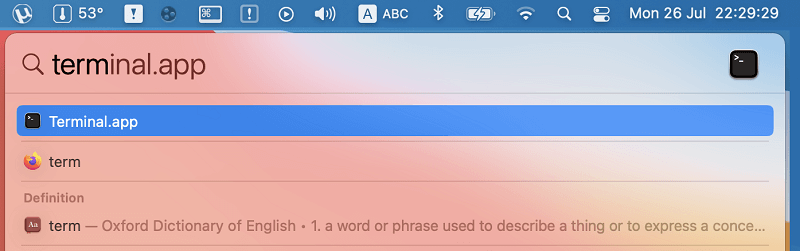
In the new window, enter the ping -c 4 10.10.10.10, command, where, instead of 10.10.10.10, the server address (in a letter form, say, mc.test.ru) or IP (as numbers) should be typed, and press Enter.
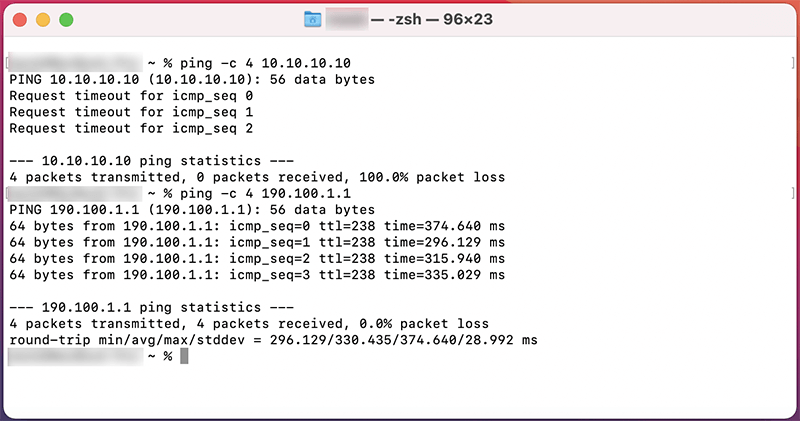
The results may be as follows:
Request timeout for icmp_seq 0: Given such a result, your PC CANNOT ping the server — perhaps the network configuration is incorrect (in the case of a LAN), or the server is not working.
64 bytes from 190.100.1.1: icmp_seq=1 ttl=238 time=374.640 ms: This implies that the network is configured properly, and you should be able to join the server. If you still cannot log in, and the same error occurs, check the antivirus or firewall.
See also:
- How to install HD skins in TLauncher
- How to install cape in TLauncher