How to install a skin in Minecraft [TLauncher]

Play with the standard skin for many boring and not interesting, so it's worth thinking about installing his own skin. In this how-to describes fully the process, which by the way will not take more than five minutes, and please your skin for a long time. Of course, you must use our launcher to download TLauncher on the main page.
Note: If your skins don't work on versions without TL icons and others do, you'll need to wait for the TL icons for those versions. We're working on that! Thank you.
It is necessary to register on the site so you can continue to use these login details in the launcher. Go to the registration page and enter the required data in the field.
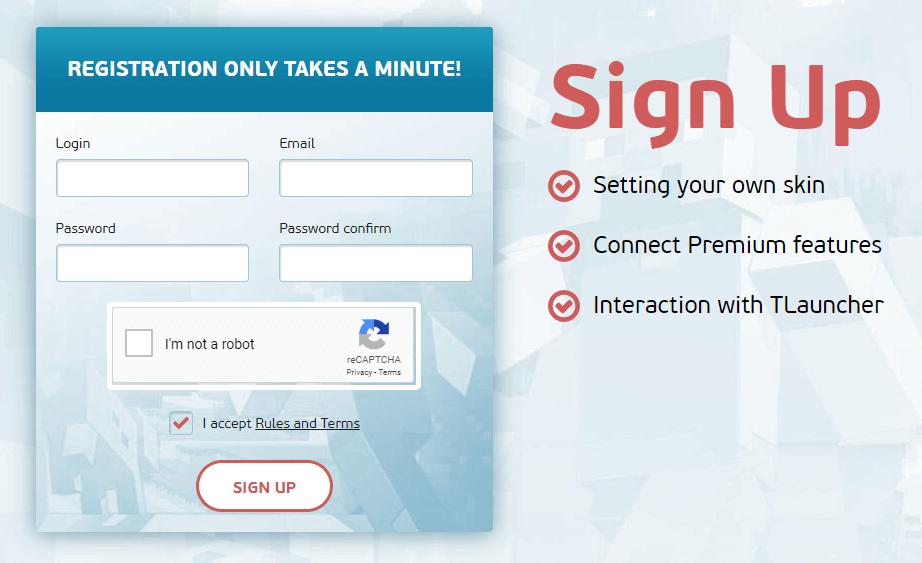
After registration, you will be in your profile where you can not only install the skin, but and cape (only for Premium users).

Click "Upload skin" you can choose the skin file from your computer. Recommend using a size of 64x32 (unless of course you purchased the Premium with which it is possible to install HD skins, i.e. skins with high resolution). Besides, you can choose from our catalogue, they're all beautiful.

Run our favorite TLauncher that you have already downloaded and installed the box next to "Accounts". Click on the tab accounts in your case says "No accounts", open the from list, click "manage" go to the login page.
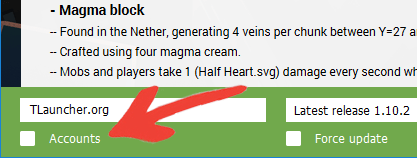
On this page you enter your data specified during registration - Username/Email address and password. The "Save" button autoresume.
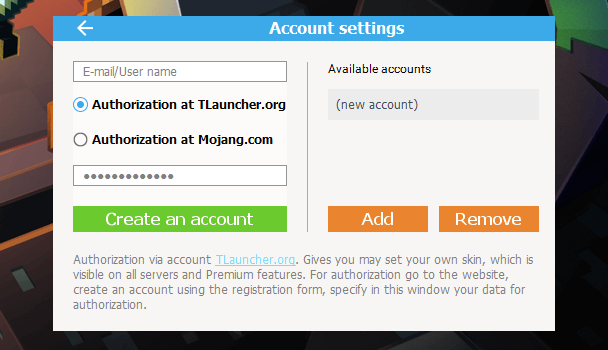
If authorization is successful, then on the main page of the launcher you will see your username with an icon TL. Now select from the list any version with TL icon (Which means that this version supports our system of skins) and run. The game will have your skin!
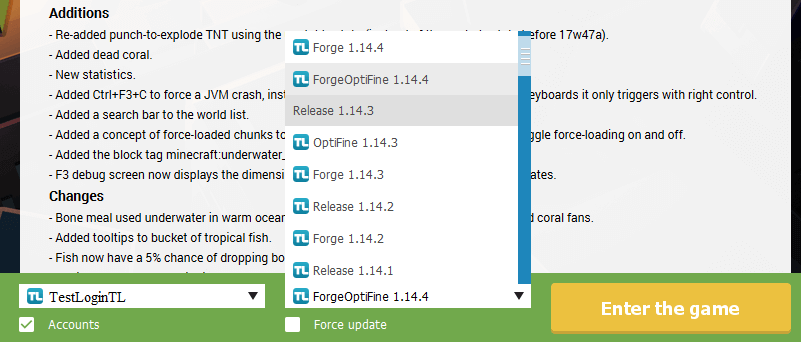
See also:
- How to install HD skins in TLauncher
- How to install cape in TLauncher