Snapshot Minecraft 25w34a Java Edition Download (Review)

Minecraft Snapshot 25w34a, released on August 19, 2025, changes various aspects of the game among mobs, technical commands, and blocks. A large number of bugs and errors that interfered with comfortable gameplay are also addressed. Here we will cover the main changes that have the greatest importance.
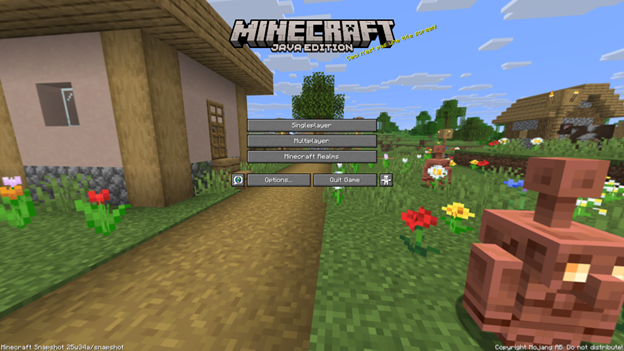
Contents:
Innovations
· New Command. The biggest change is the introduction of a new full-fledged command /fetchprofile. When used, it allows you to copy the inventory of the selected player into your own. The process runs in the background and finishes after some time. You can select a player by username (nickname) or identifier (ID).
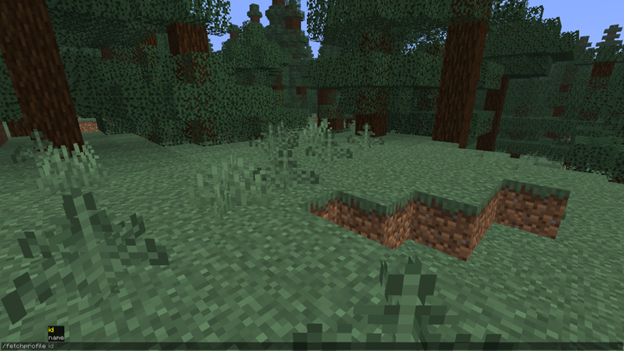
· Rules of Conduct. Servers will now have the ability to create separate windows with rules of conduct. To gain access, players must review and accept these rules. There is also a flag that disables re-display for those who have already seen and successfully accepted them. The exception is when any change is made to the text—then it will be shown again.
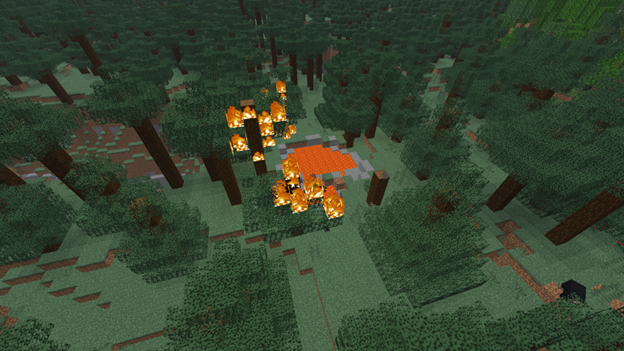
Changes
· Copper Golem. Starting from this snapshot, the mob’s eyes will not be visible when an invisibility potion is used on it. In addition, the hitbox was adjusted, now being 0.6 by 1.01 blocks. This allows the mob to pass through doors and not get stuck in some blocks, as before.

· Sound. End burst sounds have been modified and now have a greater delay. The Copper Golem and Copper Chest can now only be heard within 12 blocks. One more change for copper chests: the sorting sound when using them has become much quieter.

· Statistics. The shape and style of the statistics window have been changed. Now it is more detailed and clear.
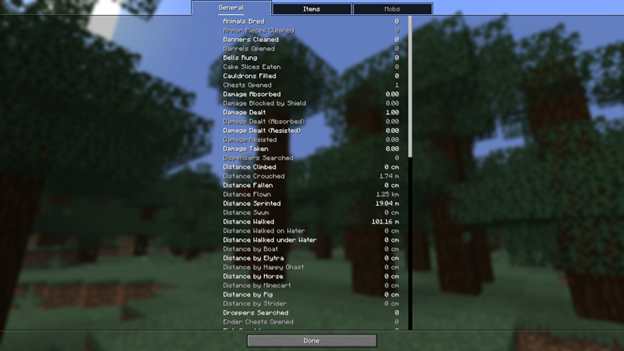
Bug Fixes
53 bugs were found and fixed, related to various aspects of the game: world markers and their display, dripping lava and water from a barrier block, changes to the hitbox of item frames when containing a “map”, banner tooltip display bugs, and so on.
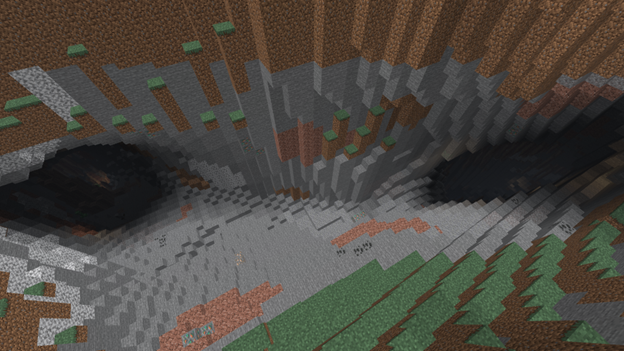
Installation
Step 1. Open TLauncher and go to the Settings tab by clicking the gear icon in the lower right corner.
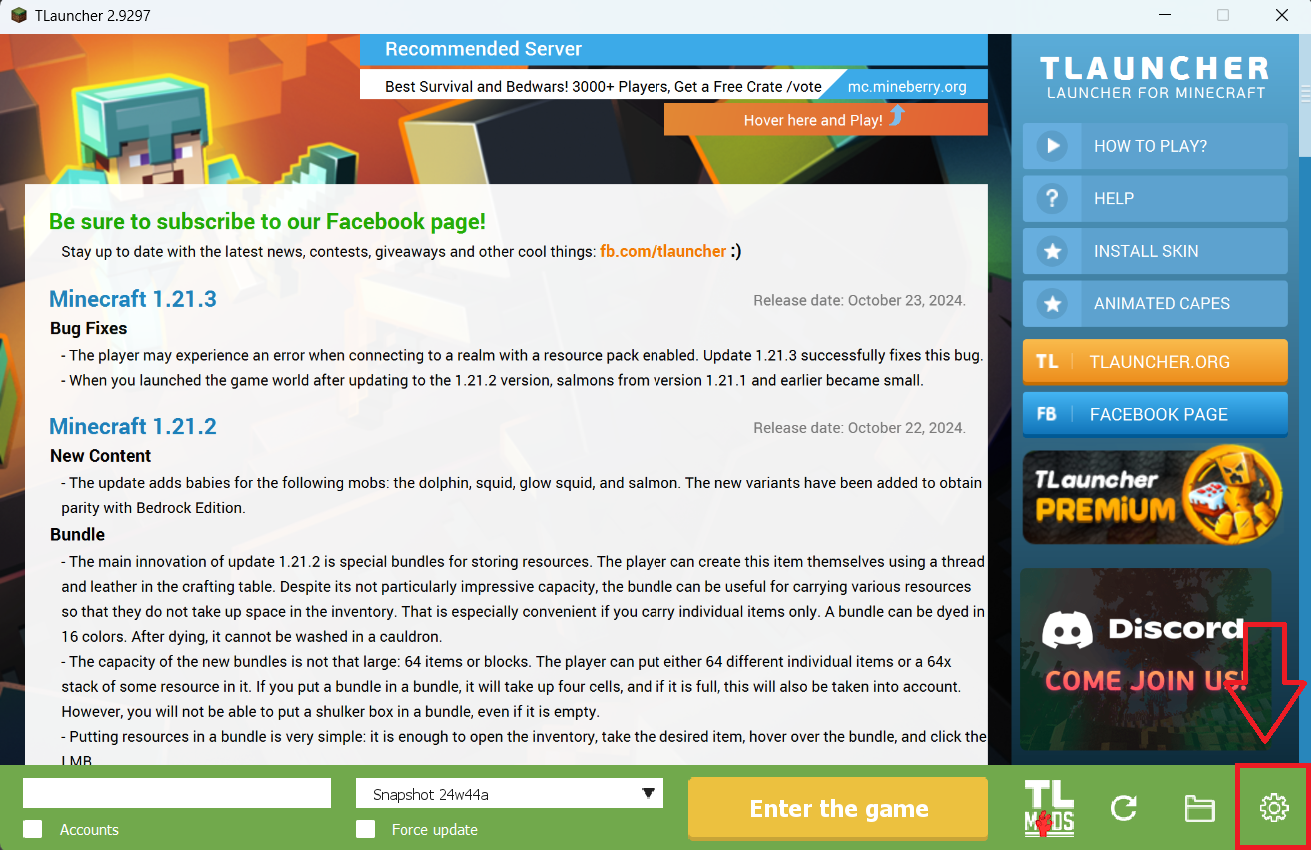
Step 2. Select the Display Snapshots checkbox, and do not forget to save the changes by clicking the appropriate button at the bottom.
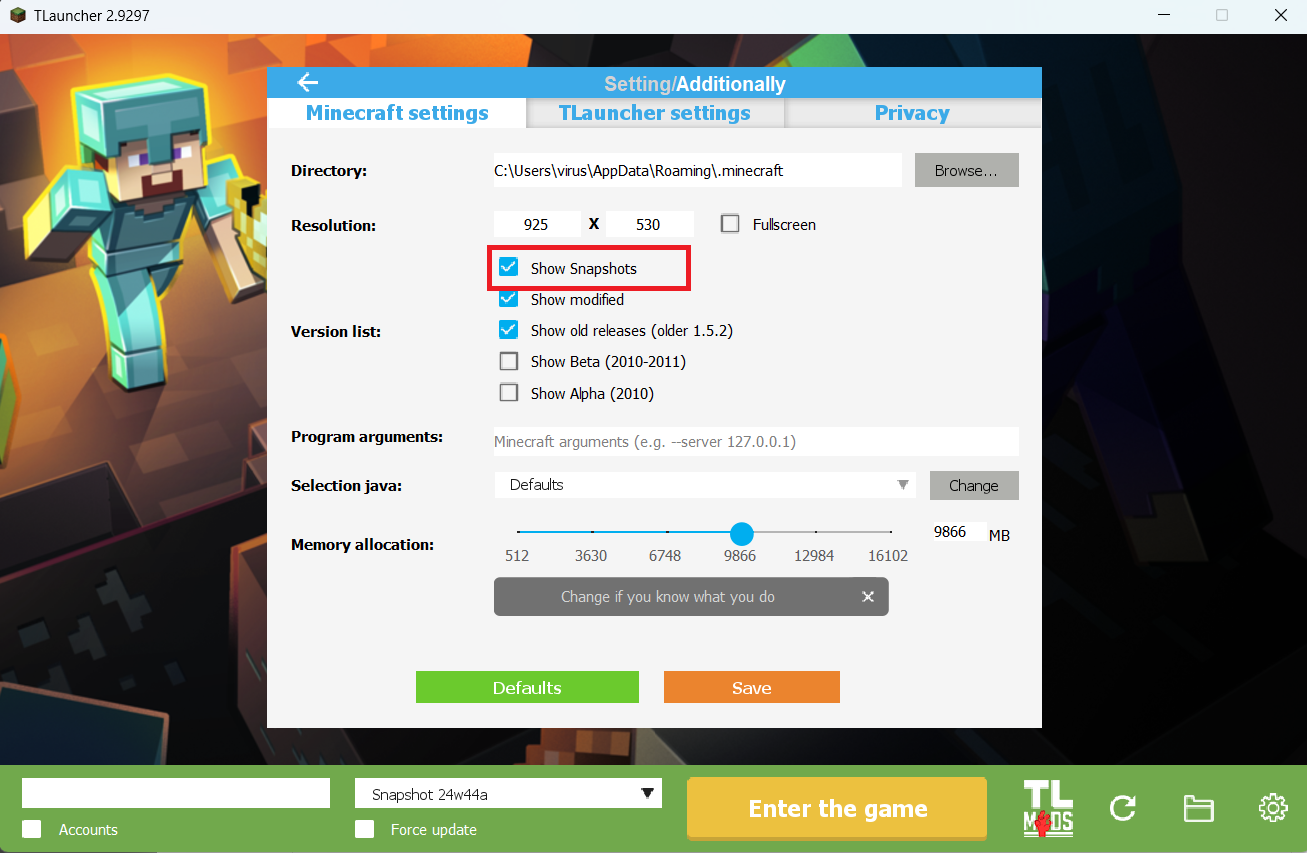
Step 3. On the main screen of TLauncher, open the version selection tab, select the desired snapshot, and click 'Install' or 'Launch the Game' if the snapshot is already installed.
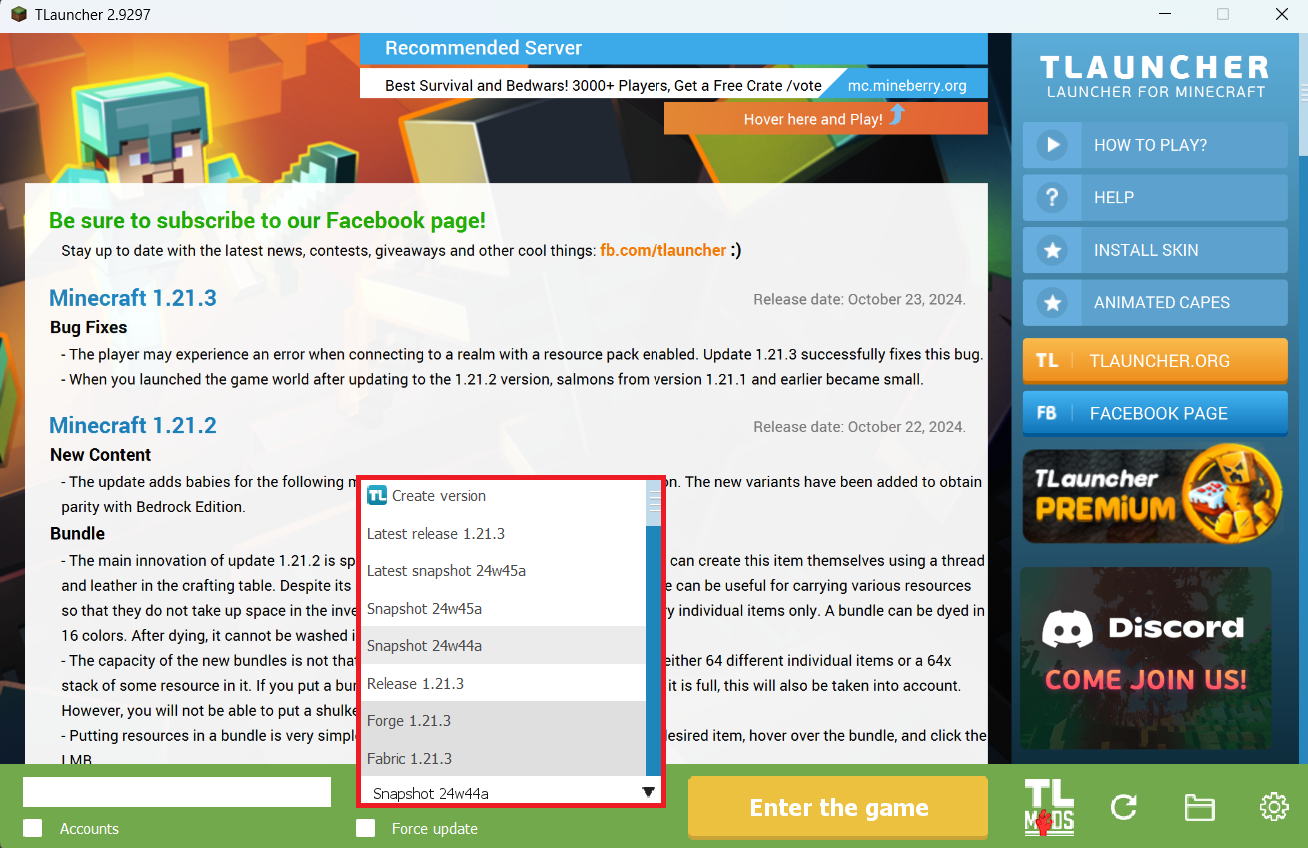
Download Links
Snapshot 25w34a is out!
Previous snapshots:
The latest version of the game:


Comments (0)